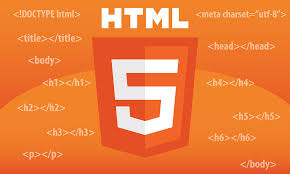Building a responsive web page that looks great on both desktops and mobile devices is essential in today’s digital world. One of the easiest and most powerful ways to create flexible layouts is by using CSS Flexbox. Flexbox allows you to arrange elements in rows or columns and control their alignment, spacing, and wrapping behavior with minimal code.
In this blog, I will walk you through how to build a simple, clean, and fully responsive web page layout using Flexbox — no frameworks or heavy libraries required.
What Is Flexbox?
Flexbox, short for “Flexible Box Layout,” is a CSS layout mode designed for one-dimensional layouts, either rows or columns. It makes it straightforward to distribute space among items in a container, even when their sizes are dynamic or unknown.
Traditional layout methods using floats, inline-blocks, or positioning often require complex hacks to achieve responsive designs. Flexbox, however, was built from the ground up to solve these issues and provide an intuitive way to build adaptable layouts.
Why Use Flexbox for Responsive Design?
- Flexibility: Items inside a flex container can grow or shrink based on available space.
- Alignment: Easily center elements vertically and horizontally without extra margin or padding tricks.
- Order control: Change the order of elements visually without changing HTML.
- Wrapping: Automatically wrap items to the next line on small screens.
- Minimal CSS: Less code compared to floats or grid for many common layouts.
Step-by-Step: Building a Responsive Card Layout with Flexbox
Let’s build a simple responsive card layout that adapts beautifully across different screen sizes.
1. HTML Structure
We will create a container holding multiple “cards,” each with a title and some text content.
<!DOCTYPE html>
<html lang="en">
<head>
<meta charset="UTF-8" />
<meta name="viewport" content="width=device-width, initial-scale=1" />
<title>Responsive Flexbox Layout</title>
<link rel="stylesheet" href="styles.css" />
</head>
<body>
<h1>Responsive Card Layout with Flexbox</h1>
<div class="container">
<div class="card">
<h2>Card 1</h2>
<p>This card demonstrates how Flexbox can create a responsive layout easily.</p>
</div>
<div class="card">
<h2>Card 2</h2>
<p>The cards will automatically adjust their width based on the screen size.</p>
</div>
<div class="card">
<h2>Card 3</h2>
<p>Try resizing your browser to see how the cards stack on smaller screens.</p>
</div>
</div>
</body>
</html>
2. CSS Styles Using Flexbox
Now let’s create the CSS to style the container and cards.
/* Basic Reset */
* {
box-sizing: border-box;
margin: 0;
padding: 0;
}
/* Body Styling */
body {
font-family: Arial, sans-serif;
padding: 20px;
background-color: #f9f9f9;
}
/* Container as Flexbox */
.container {
display: flex; /* Activates flex layout */
flex-wrap: wrap; /* Allows items to wrap to next line */
gap: 20px; /* Space between cards */
}
/* Card Styles */
.card {
flex: 1 1 250px; /* Grow and shrink with base width 250px */
background-color: white;
padding: 20px;
border-radius: 8px;
box-shadow: 0 2px 5px rgba(0,0,0,0.1);
transition: transform 0.3s ease;
}
.card:hover {
transform: translateY(-5px);
}
/* Headings */
h1 {
margin-bottom: 30px;
color: #333;
}
h2 {
margin-bottom: 10px;
color: #007acc;
}
/* Paragraph */
p {
line-height: 1.5;
color: #555;
}
/* Responsive adjustment: stack cards on small screens */
@media (max-width: 600px) {
.container {
flex-direction: column;
}
}
How This Works:
.containerusesdisplay: flexto activate flexbox.flex-wrap: wrapallows cards to flow to the next line if there isn’t enough horizontal space.- Each
.cardhasflex: 1 1 250pxwhich means:1— flex-grow (can grow to fill space)1— flex-shrink (can shrink if needed)250px— flex-basis (starting width)
- The
gapproperty adds uniform space between cards. - The media query changes the flex direction to column on screens smaller than 600px, stacking the cards vertically for easy reading on mobile devices.
Testing and Extending
Open your HTML file in a browser and resize the window to see the layout adapt in real-time. The cards will appear side-by-side on larger screens and stack vertically on smaller devices like phones.
You can easily add more cards by duplicating the .card div in HTML, and the layout will remain consistent and responsive.
Try experimenting by changing the flex-basis value (250px) to wider or narrower widths depending on your design needs.
Final Thoughts
Flexbox simplifies the process of building responsive web pages dramatically. It reduces the need for complicated floats and media query hacks, enabling you to write clean, maintainable CSS.
This example is a simple introduction, but Flexbox is powerful enough to create complex layouts including navigation bars, grids, sidebars, and more.
If you want to take it further, you can combine Flexbox with CSS Grid or add animations and transitions for polish.